Requirements
- A device running iOS/iPadOS 16.2 to 16.5, or 16.6b1
- The Tips app installed to your device
- The latest version of Sideloadly
- The latest version of iTunes if on Windows
- The latest version of Misaka
Installing the application
- Open Sideloadly
- Plug your iOS device into your computer
- Make sure your computer is trusted and allowed to view the contents of your device
- Drag and drop the Misaka
.ipafile into Sideloadly - Enter in your Apple ID
- Enter in your password
- Sideloadly must make a request to it’s servers in order to work with free developer accounts. If you are not OK with this, you may use an alternate Apple ID.
The app will now install to your iOS device.
Trusting the application
- Go to
Settings->General->Device Management-><Your Apple ID>- Depending on your usage,
Device Managementmay be labeledProfiles and Device Management
- Depending on your usage,
- Tap
Trust "<Your Apple ID>"
The Misaka application can now be opened from home screen.
If you don’t have it enabled already, you’ll also need to enable Developer Mode.
To do so, go into Settings -> Privacy & Security and then scroll down until you see Developer Mode, tap that option, toggle Developer Mode on, and follow the on-screen instructions
Injecting TrollStore Helper
This method may take several tries in order to work successfully.
- Open Misaka
- Go to the “Packages [Emu/Var]” tab
- Tap on the bottom left button (known as “ToolBox”) and tap
Install TrollStore, then tapTips
Your device will respring after you tap Tips.
Installing TrollStore
- Unlock your device
- Open the Tips app
- Tap
Install TrollStore
Your device should respring, and TrollStore should now be installed.
Installing Persistence Helper
- Open the
TrollStoreapp on your home screen - Press
Settings, then pressInstall Persistence Helper - Select
Tipsfrom the list of apps